1. Introduction #
One of the periodic maintenance tasks that needs to be carried out in the hotel is the control of temperatures and other water parameters in the water points (taps, showers, etc.) of the hotel.
In the following we explain how to facilitate the control of these tasks using HMobile Periodic Tasks. For this we will show an example in which we will assume:
- That measurements of chlorine, temperature and water hardness readings will be taken in various locations, such as rooms and common areas.
- That the measurements will be taken once every four months and the plants will be rotated.
- That during a four-month period, it is planned that X rooms or locations will be measured daily.
2. Create Planned Task #
In the top menu choose the “Planning” tab and then click on the “+” button to create a new task.
2.1. Define category, periodicity and responsible persons
- Activate task: Launches the task when it is created if it is activated. If, for example, you want to save it as a draft, you can activate it later.
- Name: add the name you want.
- Category: Water Point Control (or whatever you want)Frequency: in this example “quarterly > monthly + repeat every 3 months” has been chosen.
- Responsible persons: you can choose now the executors of the tasks, or later, once the task has been created.
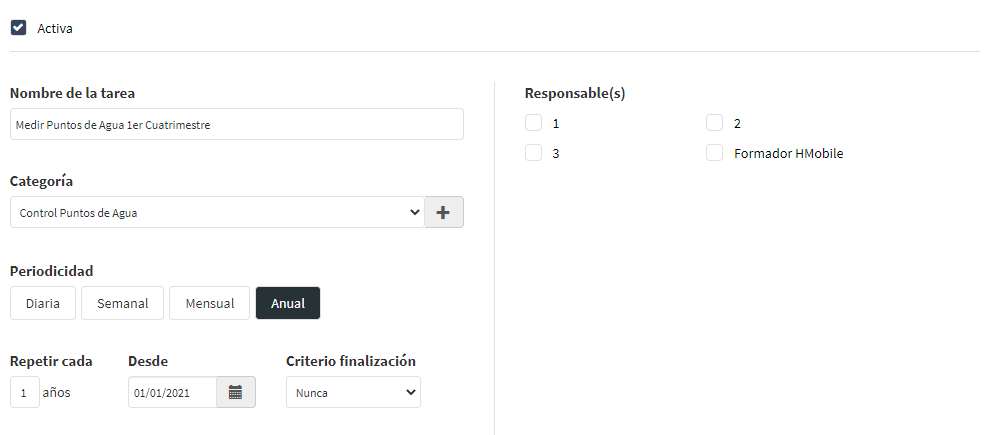
2.2. Plan Task: Actions
Add the actions to be performed within the task. For example:
- Check water circulation
- Measure hot tap temperature
- Measure cold tap temperature
- …
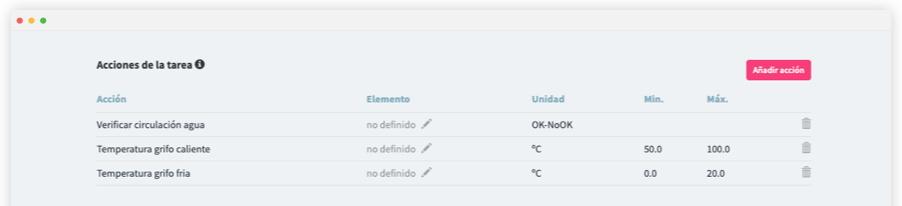
When adding you can choose actions from the list, or create your own actions.
2.3. Choosing the rooms
As locations you can define and choose:
- Hotel rooms
- Common areas
- Machinery
Add all the locations where the task is to be performed. To do this, you can choose locations from the list displayed by clicking on “Add location”, or create new locations on the fly.

3. Spread all executions over time #
Once the task is created, Periodic Tasks will create a run for each of the locations you have added. Each run will have the same actions or checks defined in this task. These runs will be displayed grouped together in the “runs” tab.
3.1. From the execution list

To be able to spread the executions over several different days, follow the steps below:
- Choose the runs to move.
- Click on “Change selected dates”.
- Choose the new date.
- Repeat these steps until you have the desired cast.

3.2. From the calendar view
3.3. Overview of the distribution of work in a year
In this view, you can see how all or selected tasks are distributed over the year. This helps to distribute the tasks in a more balanced way, thus facilitating their management and execution.
To view this calendar, please follow the steps below:
- In the “Planning” tab, choose “Summary of planned jobs”.
- Choose the tasks you want to view.
- Choose the date range (by default, yearly).
- You can show or not the locations and machines.
- Display in monthly or weekly view.

4. Assign measurement work #
From the executions tab, you can easily see a forecast of the work, and assign tasks to the executors. For this:
- Choose the runs to assign.
- Click on “Assign selected” at the top.
- Choose the people responsible for these executions.
- Once assigned, the tasks will be shown to each executor on their mobile.

When these planned tasks are activated, the system will generate a “Measure Water Point” execution for each zone included in the locations with a deadline on the start date indicated. As the date for the work approaches, these tasks must be assigned to the operator who has to carry out the work.
TIP: If this task is always done by the same person, when setting up the scheduled task, select that person as responsible and the system will automatically assign the executions to that person..
5. Execute tasks #
When tasks are assigned, each performer sees on his mobile phone the list of tasks he has to complete. As he/she performs the actions, he/she simply enters the information on the mobile phone.
6. Follow-up of tasks #
In the “Executions” tab, the task manager can track the status of the tasks. To facilitate this action, he/she has 2 options:
6.1. View pending jobs by location or asset


This display shows a table with the list of rooms and the status of the tasks to be performed in the room:
- No pending executions
- Outstanding executions on time
- Outstanding executions overdue
6.2. See list of executions


This display shows a list of all executions, divided into several sections:
- Past
- Today
- Next 7 days
- Next 30 days
- Future
In both cases, the desired filters can be applied to the views to customise them.
7. Reports #
You can track the completion of the tasks in a very simple way. For this:
- Go to Reports > Readings and checks made
- Choose tasks > Choose category > Choose the list of actions to be viewed
- Choose the year you wish to consult.
- Click on “Generate Report”.
- You will be able to see the status of all the locations or machines where the task has been or should be performed.